Connecting voam to Pipedrive
By connecting voam to your CRM, you can link voams to meetings and automatically update the meeting notes in your CRM by submitting a voam. This is an excellent way to keep your CRM up-to-date while on the go or when you have little time during the day for administration.
This feature is included in all plans.
There is no additional cost for using this feature and no limits on the number of voams you can submit.
Remove your existing CRM connection first
If you already have a CRM connection configured, you need to remove it before you can connect to Pipedrive. You can only have one CRM connection at a time. See the disconnect guide for instructions.
Prerequisites
- You need to have a Pipedrive account.
- You need to have a voam account.
- For the best experience, you should have your calendar integrated with Pipedrive, so that meetings are automatically created in your CRM when you schedule them in your calendar. Voam only fetches meetings that visible in Pipedrive.
How to connect
You can configure your CRM connection in a few quick steps:
- Go to the voam platform and log in.
- Navigate to the Settings page in the left sidebar.
- In the Integrations section, click the
Connectbutton next toCRM.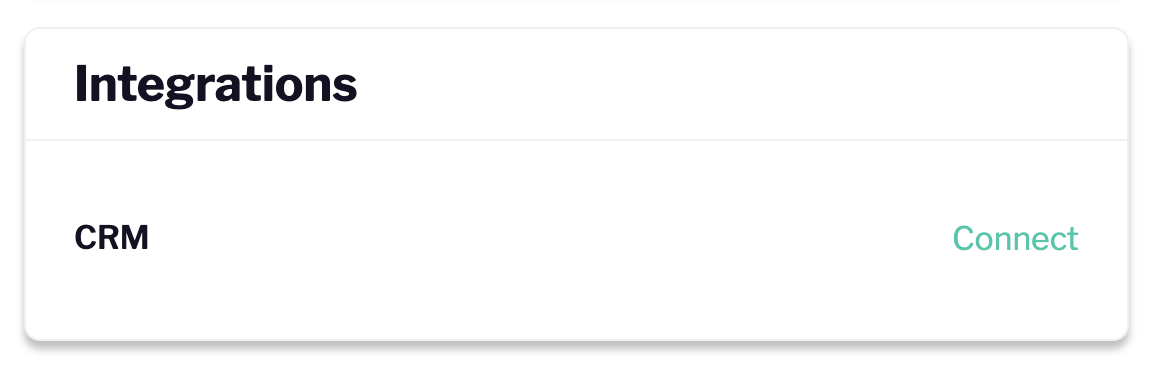
- Select Pipedrive from the list of available CRMs and click
Connect.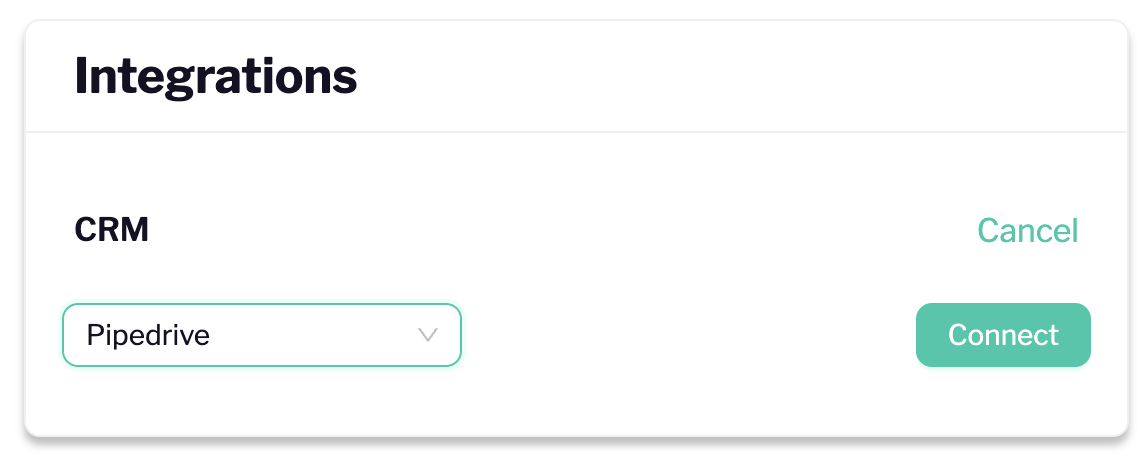
- A separate browser tab or window opens. Follow the instructions to authorize voam to access your Pipedrive account.
- Finally, restart the voam app on your phone to enable an additional tab in the menu.
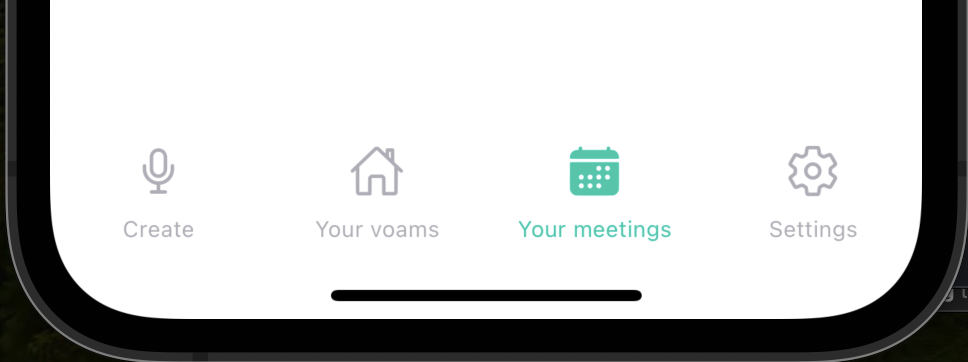
All done! You can now close the tab or window and return to the voam platform.
Next up: using the integration
Once you have connected your CRM, you can link voams to meetings and submit voams to update the meeting notes in your CRM. We suggest you check out the guide on using CRM integrations.
Looking to disconnect your CRM? See the disconnect guide for instructions.