Disconnecting your CRM
This guide shows how to disconnect your CRM from voam. It works for any CRM that is supported by voam.
How to disconnect
Disconnecting your CRM is done in the same section as where you connect.
-
On the Settings page, in the Integrations section, click the
Removebutton next toCRM.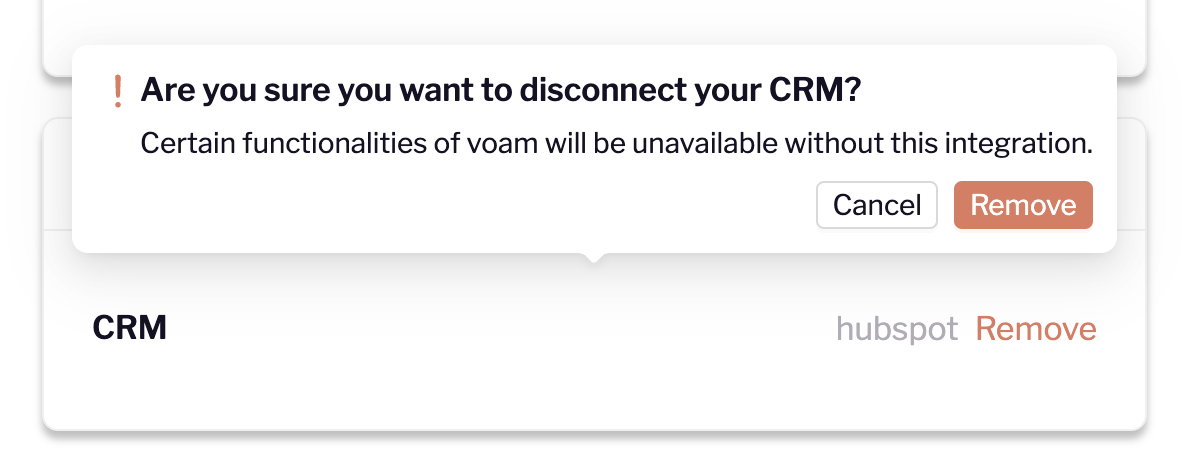
-
Confirm that you want to remove the integration. The connection will now be removed.
You won't see meeting details anymore
Once you have disconnected your CRM, you will no longer see meeting details in the voam app. You will see some placeholder text and warnings instead.
-
All that's left is to restart the voam app on your phone to remove the
Your meetingstab.
Reconnecting
Note that you can always reconnect your CRM again if you want to. Your linked meetings will be restored and you can continue using the integration as before.
Voam doesn't store any CRM data
Voam doesn't store any data from your CRM account, so once you disconnect your account, you can be sure your data remains private. We only retain IDs of meetings that are linked to voams so that we can restore the link if you reconnect your CRM later.